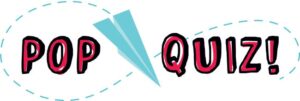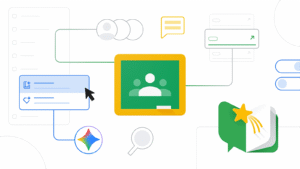Using Gemini in Google Classroom
- By: Abdulrahman Osama (ADMIN)
- Created at:
- Artificial Intelligence (AI)
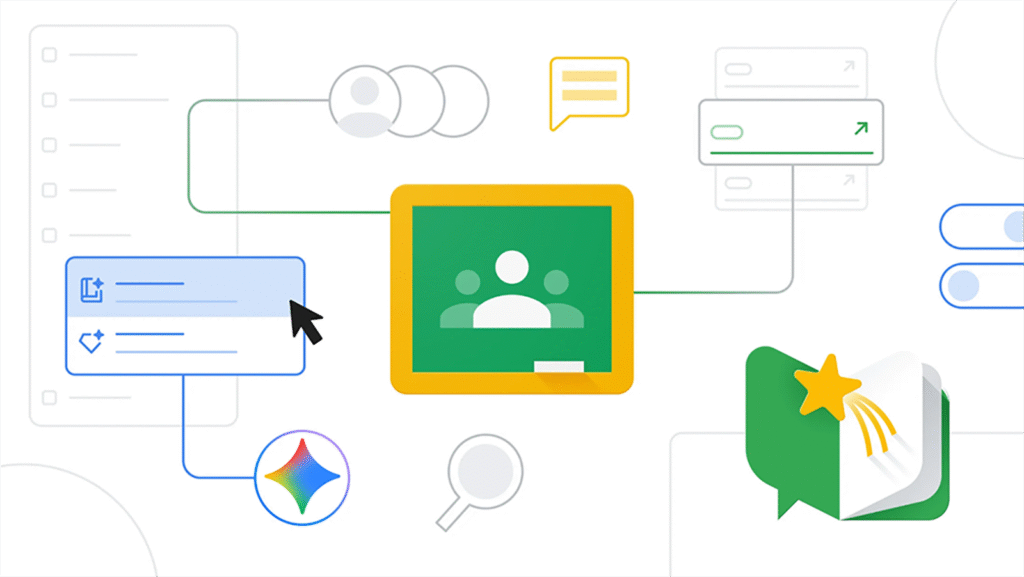
Table of Contents
Using Gemini in Google Classroom
Google Classroom now integrates Gemini, giving teachers powerful AI tools to make planning, teaching, and engaging with students easier and more creative.
Here are some key features you can use inside Google Classroom with Gemini:
-
Outline a lesson plan: Generate objectives and lesson plans that inspire creativity and make classes more engaging.
-
Craft a compelling hook: Spark fun and unique ways to open lessons or energize class activities.
-
Generate a quiz: Quickly create questions to check student understanding.
-
Re-level text: Simplify or adjust reading levels to support all learners.
-
Create a vocabulary list: Build grade-appropriate word lists with definitions, grammar, and examples.
-
Generate text-dependent questions: Develop exit tickets, assessments, or reading comprehension questions.
-
Create a rubric: Define clear evaluation criteria for your students.
-
Tackle misconceptions: Find strategies to address common misunderstandings.
-
Brainstorm project ideas: Inspire individual or group projects.
-
Translate text: Translate into more than 100 languages instantly.
-
Build a choice board: Offer students multiple activity options for mastering a topic.
-
Write an informational text: Create engaging content to explain new topics.
-
Write a story: Generate creative and imaginative stories.
-
Use starter prompts: Get quick help with brainstorming, newsletters, and more.
-
Chat with Gemini: Collaborate directly to differentiate materials, brainstorm, or generate images.
-
Create Gems: Personalize Gemini for specific tasks, like custom assessments.
-
Create a notebook with NotebookLM: Collect resources, generate study guides, and even audio summaries.
👉 Try more features by visiting: classroom.google.com/ai
⚠️ Important Note: AI does not replace a teacher’s expertise, creativity, or professional judgment. Always review and adapt generated content to fit your classroom needs and school policies.
Do You Like This Post?
Share This Ticket
Stay updated with latest ICT Releases
Check your email monthly to receive Information Technology Department newslater about cyber security awarenss, new tools, latest news from tech world!
Other Posts To Explore